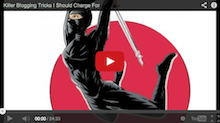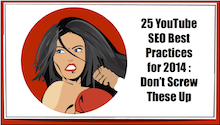Wanna get in front of your list or followers in person? Wanna make ’em love you? Use this guide – How To Make a Google Hangout – to make them fall madly in love with you.
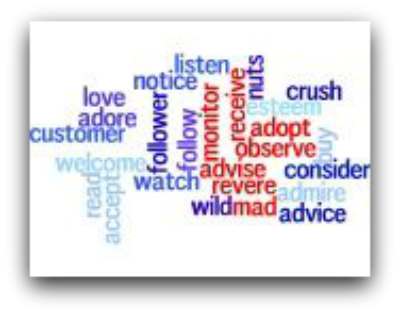
Do you use Google+ hangouts for your marketing yet?
You should.
It can really help your business. You create a personal connection and establish yourself as a authority and problem solver.
I am a big fan of Google products and services.
Their instructions, not so much…
So I put together my own guide for military spouses and small business owners on how to make a Google Hangout to create stronger relationships; with customers, friends and family or co-workers.
Nothing beats face-to-face communication and entrepreneurs use these free services to create a stronger presence online now.
Glossary:
Google Hangout: The new Google Hangouts enable users with a Google+ account to chat with their friends, families customers, and followers over their free platform.
Organizer : The person who initiates the Google Hangout and invites the other participants.
Participants: The other people who will be presenting. Their face will be seen and their voice will be heard by all viewers and other participants.
Viewers: These people will only watch and listen. They are not seen or heard by anyone. They can enter comments into the chat roll for the participants and organizer.
Google Hangout vs Google Hangout on Air?
A Google Hangout is a audio and video chat between you and 9 other people (these are the participants). You can see them (along the bottom of your screen) and they can see you. The person who is speaking will show as a large image on the screen.You can also have up to 10 other people on an audio phone call at the same time. The Google Hangout only has the organizer and participants. No viewers. It is not recorded by Google. If you want to record your private hangout sessions, then you will have to use Camtasia or ScreenFlow. These hangouts are great to use for team meetings, consulting, coaching or when you privately advise people.
If you need 11-15 participants, you will need to upgrade to a Google Apps for Business/Government account. You can get more information about a Google business account here.
A Google Hangout on Air lets you broadcast to the public. In fact, viewers can watch your Hangout on Air (live and as a recording after the event is over) through Google+ (to your circles), your YouTube channel (that you set up with the gmail account) or through your Facebook Fan Page. The Hangout On Air has an organizer, other participants and viewers.
It sounds like a lot of moving pieces but this post should walk you through it step-by-step…
Set the Atmosphere
Lighting:
You don’t want your hangout to look like a hostage video so make sure that there is plenty of light.
3 Point lighting is best. You can read about that here.
Sound:
Make sure to eliminate background noise like TVs or office chatter.
Put the dog outside and let the kids know that you will be working (bribe them if necessary!)
Gear
Use the webcam and microphone provided in your desktop, laptop, or iPad. It may cause less problems if you are on a computer that is wired to the internet rather than over a wireless connection.
Position your camera at eye level or pointing slightly down at you – a box or a stack of books under your laptop will work great. Also, clean up any clutter behind you to avoid distractions.
Add a Logitech 910C webcam if your divide doesn’t have one and a headset microphone for participants (not viewers) to avoid feedback, if needed.
Works on: Mac OS X 10.6 or later, Windows 8/7/Vista/XP, Linux (Debian/Ubuntu/Fedora/openSUSE)
What program do I need to conduct a Google Hangout?
1. I suggest that you download the Google Chrome Browser for your operating system if you have not done so.
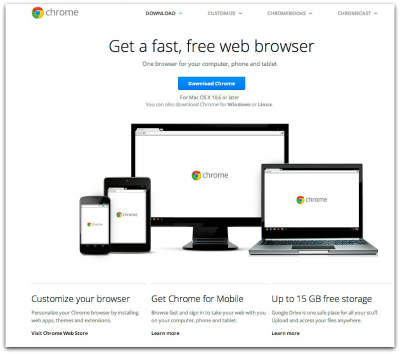
Things just seem to work better if the system was developed by the same company. Right?
2. You will need a Gmail account to get access to Google+. This allows you to initiate a hangout. Click on the link to fill out the form and set up your free account.

How to Make a Google Hangout as the Organizer (the person who initiates the Hangout)
One week to one day before (for organizer and participants):
1. Create Google+ account by creating a gmail account – make sure to upload profile picture.
2. Create an intro screen graphic beforehand that introduces your Hangout.
20-30 Minutes Before (Organizer):
1. Organizer will initiate the Hangout by logging into the Google account. Goto the Google+ page.
2. On the far right of the page, beneath your tiny photo, you will see quotation marks inside a green bubble and the word “Hangouts”.
3. Click on “Hangouts.” A sidebar will open up. Up near the top of the sidebar, you can invite specific people by name, email, phone number or circle.
Click on the + sign to start inviting people to the hangout. Or.
Down near the bottom of the sidebar, you will see a “Start a Video Party.” That allows you to invite a bunch of people directly in their Google + live stream. Only the first 9 to accept will be a part of the video party.
You can make the Hangout Party only available to people who are 18 or older by clicking the box for Restrict minors from joining this Hangout from the initial screen. Other Hangout Party participants won’t be able to invite minors and the 18+ restriction cannot be changed once the Hangout party has started.
4. The other participants will get the invitation on their devices (if they have the app installed) or in their gmail account or in their Google+ livestream if it is open. They will click to join. They will see you as they join, so be ready.
5. Close any extra programs and windows. Keep open only the program which you plan to screen share, if any.
6. Mute your microphone and display your welcome graphic.
7. Unmute your microphone and let the fun commence.
8. To end the hangout, you should see a little green camera on the right side of your screen. Click on the camera and click “Leave hangout.”
How to Make a Google Hangout on Air
One week to one day before (for organizer and participants):
1. Set up Google Chrome and Gmail as discussed above.
2. Set up a YouTube account using your gmail account. Verify your YouTube Account using a phone number (goto www.youtube.com/verify) – you need it linked with your Google+ account. Viewers will be able to watch your Hangout On Air live on Youtube as well as watch a recording of it later through your channel.
3. Create a Facebook fan page and install the Facebook app from 22social that will allow your fan page followers to watch your Google Hangouts On Air through Facebook.
4. Get the most eyeballs on your hangout by letting peeps watch it almost anywhere (Facebook, YouTube, Google+ and more). Invite people to your Facebook Fan page tab (send URL by e-mail, or post on Facebook, Twitter). Provide 22Social feed number for your page to everyone who has 22Social app on their Facebook fan page so they can simultaneously invite more people. Check out more about the 22Social App here.
20-30 Minutes Before (Organizer):
1. To set up for a publicly broadcasted Hangout on Air, you will go to the left-hand side of the Google+ screen. You should see a “Home” and a drop down arrow. Click on the arrow and you will see “Hangout on Air” on the list.
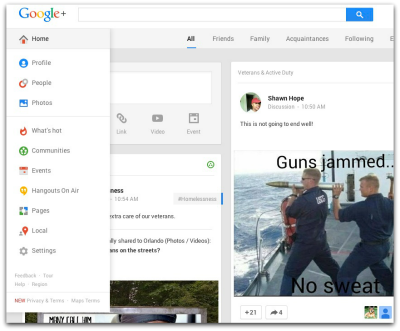
Since this is publicly broadcasted and will be added to your YouTube account as a video, you will need to provide more information and agree to some terms and conditions on the following screens.
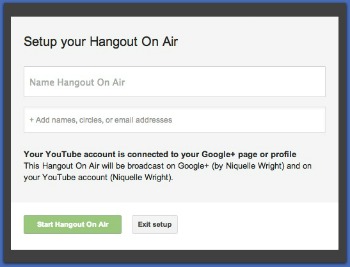

2 . Join hangout twice on two different devices, so you can put up screen shots, videos, etc. and have a back up (in case of technical issues).
3. Decide if you want to accept questions during the Hangout on Air. You can only change this setting before the event starts.
4. You will see a control panel on the left hand side of the screen. It allows you to invite more participants, chat, share your screen, review questions, add special effects (silly hats, backgrounds and sounds) as well as share YouTube videos with your audience.
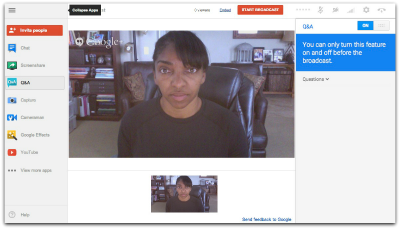
5. Open a window on your desktop with YouTube so that you can watch for comments there as well.
6. When you hit broadcast (in the top center of the screen), your hangout will appear on your screen. Keep in mind there will be a delay for the viewers.
7. For the first 5 min run a graphic explaining that hangout is about to start. Get all of your participants to mute their audio/video so it’s all black screens.
8. Have each participant (not viewers) choose Studio Mode from their hangout settings.
9. Get the permalink URL to the Hangout by right-clicking on the timestamp of the post that contains the Hangout. You can share this via email, tweets, Facebook posts and more.
10. Turn on chat so your participants can talk to each other.
11. Get your participants to mute themselves when they are not talking so there are no unwanted noises.
12. Use Cameraman app (on the control panel) within Hangouts for Business to hide or reveal participants to your audience.
13. Use lower third of the screen to identify your participants and introduce your participants to the viewers.
14. Total number of viewers will be displayed in the upper right-hand corner of your hangout.
15. If you want to invite your audience into your hangout to join your broadcast, post a link to your Hangout into comments. When they click that link they will appear as a participant in your hangout. Keep in mind that your link becomes public, you have given up control of the participant panel for the hangout.
16. Your maximum time for your hangout is 4 hours. Once it’s over yourtube publishes replay immediately.
After the Hangout is Over
1. Check the copy that is stored in YouTube. Edit the description, title, keywords and privacy as needed. Provide the appropriate links based on the content.
2. Share the links through your social media accounts.
3. Share the links with your email list through a broadcast.
Other Tips on How to Make a Google Hangout a Huge Success
1. Create regular schedule to maximize your viewers. They may not watch every time but they want to know that you are there.
2. You can also use custom templates rather than the plain Google+ Hangout page background. I recently reviewed a product, Leadpages.net, that offers a template to do that.
3. Use Google hangouts, webinars and conference calls to establish a stronger bond with your email list, Facebook followers and YouTube subscribers. They don’t have to be long or cure cancer. Address a specific problem or teach a specific concept in 30-45 minutes.
4. Check out this great resource, Social Media Examiner for even more information.
5. Use the tools at the Hangout Toolbox to spruce things up like adding your Lower Third (cool logo, your name and a call to action that appears while you are speaking).
6. There are more and more tools coming out every day to make this a true Webinar alternative. Including reminders, follow-up emails and more.
Use this How to Make a Google Hangout Guide this week to let your list get to know you!
Add this tool to my Take It Online Blueprint to take your customer relationships to the next level.
Partner with me here to learn more about how to build a solid list of readers and buyers and how to make your readers, followers and customers fall madly in love with you.
Get out there and show ’em what you got,
Niquelle
P. S. Don’t you want them to love you?
Don’t leave before you enter your email address…Want more of my best stuff?